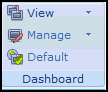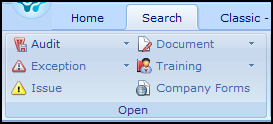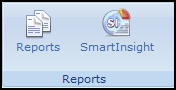Portal Page Main Tabs
The main tabs are located at the top of the Portal Page and are used to access the options in the SmartSolve system.
| Tab | Description |
|---|---|
|
Home |
The Home tab has two possible ribbon groups:
New Users assigned the rights to create records in SmartSolve see the New ribbon group with a button for every SmartSolve record that user can create. For example, if the user can only create Complaints, then the user will only see the Complaint button under the Home tab in the New ribbon group.
NOTE: See Working with the Menu Editor in the Designer Tools Help System for more information on menu options. Dashboard The SmartSolve system is installed with one SmartPortal default. Every user has access to the Dashboard ribbon group to view. Also, users can configure their own dashboards as needed, or they can use existing dashboards configured by the system administrator.
NOTE: See How to Manage Dashboards in the Designer Tools Help System for more information. |
| Search |
Users assigned the rights to view any types of records in the system see the Search tab.
Open
|
| Classic - New |
Users assigned the rights to create records in Classic (legacy) SmartSolve applications, such as SmartAudit or SmartDoc, see the Classic - New ribbon group with a button for every record that user can create. |
| Classic - Search |
Users assigned the rights to view any types of records in the Classic (legacy) SmartSolve applications, such as SmartAudit or SmartDoc, see the Classic - Search tab. |
|
Reports |
Users assigned the rights to view or manage any types of reports in the system see the Reports tab.
|
|
Designer |
Users assigned the rights to view or manage any types of Designer tools in the system will see the Designer tab.
NOTE: See the Designer Tools Help System for more information on Designer tools. |
|
Admin |
Users assigned the rights to view or manage any types of admin functions, such as setup objects and policies, in the system see the Admin tab with three possible ribbon groups.
|
See Also